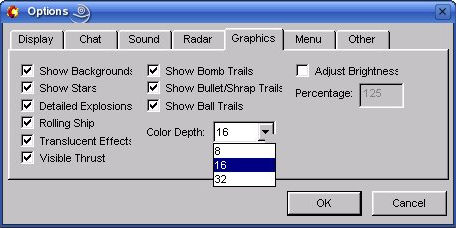Quick Start
The objective of this website is to provide SubSpace/ Continuum players with recommended options for getting Continuum to run smoothly on Linux without having to download, patch, and compile wine source, in as small of a package as possible, with as little setup as possible.
Unless you choose to use Option 3 (see below), you will need to use a patched wine in order to get Continuum to run successfully on Linux. We have yet to hear of any problems running other applications on wine patched for use with Continuum, but it is always possible that there exist applications that might not run on wine patched for use with Continuum. So keep that possibility in mind.
An equivalent way (which some people prefer) to achieve the same end state you would get by going through Option 1 or Option 2 is to patch and compile wine source yourself using the instructions in the Compile section above, then download the standard Continuum installer, run the downloaded standard Continuum installer on wine, and finally run Continuum and play. (Neither Option 1 nor Option 2 require you to patch or compile wine source yourself.) A potential advantage of patching and compiling wine source yourself (besides the satisfaction of knowing you did it yourself) is that the wine patch will be installed globally for all users. However, as stated in the previous paragraph, having a patched wine (especially globally for all users) can also be potentially disadvantageous.
Option 1 (Author: doc flabby; Alternate (Quicker) Step 3 Provided By Gen2ly)
OPTION WAS ONLY TESTED FOR UBUNTU/KUBUNTU
0. If you do not already have wine installed on your system, install wine in the standard way on your system.
1. Download standard Continuum installer - 4.7 MB
2. Run the installer downloaded above (default options are fine) on wine.
3. Before you run Continuum, execute the following commands:
wget http://subspace2.net/kernel32.dll.so -O /tmp/kernel32.dll.sosudo mv /usr/lib/wine/kernel32.dll.so /usr/lib/wine/kernel32.dll.so.oldsudo cp /tmp/kernel32.dll.so /usr/lib/wine/kernel32.dll.soAlternate 3. Before you run Continuum, backup the original kernel library and download the new patched version with the following commands:
sudo mv /usr/lib/wine/kernel32.dll.so{,.bak}sudo wget http://subspace2.net/kernel32.dll.so -O /usr/lib/wine/kernel32.dll.so4. Run Continuum.
5. PLAY!
Option 2 (Author: Guest1017)
OPTION WAS ONLY TESTED FOR UBUNTU
0. If you already have any version of wine installed on your system, uninstall wine from your system.
1. Download deb package of wine RC1 patched for use with Continuum - 13.1 MB
2. Install wine using the deb package downloaded above.
3. Download standard Continuum installer - 4.7 MB
4. Run the installer downloaded above (default options are fine) on wine.
5. Run Continuum.
6. PLAY!
Option 3 (Author: Bounty Punter)
OPTION IS NOT RECOMMENDED DUE TO REPORTED PROBLEMS
1. Download Continuum-wine installer - 24 MB
Running this requires that you already have wine installed and configured with wine configuration files in $HOME/.wine The development version does not have this limitation however changing the configuration is going to be difficult until add in the winecfg
2. If you don't have wine installed or configured, you may be able to get it running by extracting the default wine configuration to your home directory.
Download standard wine configuration - 44 KB
3. If you already have wine installed and configured you should be able to download Continuum-wine into your home directory, decompress, and run it with continuum.sh
From the shell:
##decompress it$ tar -jxvf ~/Continuum-wine.0.1.a.i686.tar.bz2##and run$ ~/Continuum-wine/continuum.sh4. Make sure you are running Continuum in the same color depth your Xwindows session is running in. If Continuum is running in 16 bit and your Xwin session is in 24 your frame rate is going to be suffer. From the Continuum menu select View - Options - Graphics (tab) and change to match your display settings. Changing your Xwin color depth to 16 bit seems to be optimal.
That's it, enjoy!
Web site designed and maintained by Bounty Punter - Email
Web hosting provided by Wonderer.net